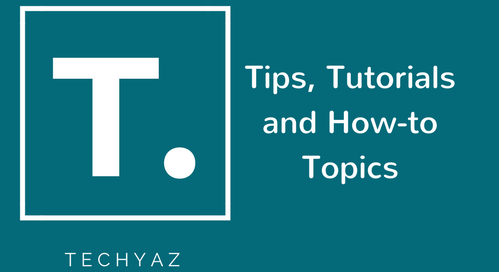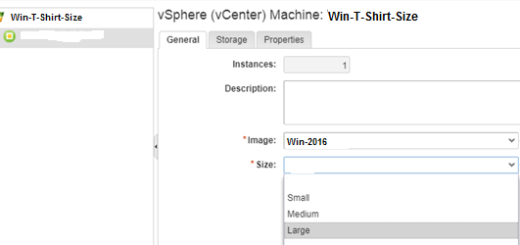How to Create vRealize Automation Blueprint to Provide Appropriate Rights to New Users
Let’s assume a scenario that a new user joins the department and he needs access to some set of applications. To achieve this he needs to be added to a particular Active directory group. User can do it himself via a Self-service catalog item in vRealize Automation URL.
User can raise the request via portal. The request will go to a particular approver (can be business group manager). Approver approves the request and that’s it. User gets rights by himself which un-necessary time going to IT Team and then waiting for them to cater the request. We can automate whole process using vRealize Automation Blueprints.
vRealize Automation Blueprint
A vRealize Automation Blueprint can be described as the specification of the resources that should be deployed, including the respective lifecycle information. Blueprints are categories into multiple types. One of them is XaaS Blueprint. XaaS blueprints allow you to publish Orchestrator workflows within the service catalog. A typical example is the creation of Active Directory users in an Active Directory group.
I will show you how to create vRealize Automation Blueprint to provide appropriate rights to new users for an application in this article.
I am dividing above requirement into three parts that makes you understand this article.
- Create a XaaS Blueprint using Default Active Directory workflow for VRA
- Add this blueprint to a Service catalog in VRA
- Validation or Testing
Create a XaaS Blueprint using Default Active Directory workflow for VRA
1. Login to vRA Console-> Go to Design tab-> Click on XaaS Blueprints -> Click +New.
2. Click on Workflow tab and select “Add a user to a user group” workflow (You can get this workflow in the following path Library->Microsoft-> Active Directory -> User). Click Next

3. Keep all the default options and click Next

4. Again click Next button to proceed.

5. Keep on Clicking Next and Click Finish at the below mentioned tab “Component Lifecycle”.

6. The Blueprint will look like below image under XaaS blueprints. In order to use the blueprint, it needs to be published. Select the blueprint and publish it.

Add this blueprint to a Service catalog in vRealize Automation
7. Now blueprint has been created, next we need to add this blueprint to a Service catalog in vRealize Automation.
Navigate to Administration tab-> Catalog Items -> Select blueprint. Click on Configure.

8. Now select Service Catalog in which the blueprint shall be presented to the end user.

9. Now entitle the user to view the catalog item in the service. Under Administration tab, navigate to Entitlement and select respective Entitlement. Edit the entitlement and then Click on “Items and Approvals” Tab. Click on + icon (Entitled Items) and add “Add User to AD Group” Catalog

Validation/Testing
10. Now entitled users can use this service catalog. Below is how this will present to the user.

User clicks on request and provide group name in the text box. It shall search in AD in the background. Once group has been found, enter your AD username and click on Submit

The request then goes to the approver to take action as approve or reject it. Once approved the request is termed as successful.
I hope you like this article. Please follow us on our facebook page and on Twitter handle to get latest updates.
Read More:
- vRealize Automation Interview Questions and Answers – Part 1
- vRealize Automation Interview Questions and Answers – Part 2
- How to Create T-Shirt Size Blueprint in vRealize Automation?
- vRealize Automation Interview Questions and Answers – Part 2 - January 10, 2018
- vRealize Automation Interview Questions and Answers - December 11, 2017
- How to Create T-Shirt Size Blueprint in vRealize Automation 7.3 - September 19, 2017